CVX file is an extension typically associated with a file format called Canvas 5-7 Vector Image. It's a vector graphics file format used in the older version of Canvas software, a program for creating and editing technical illustrations, diagrams, and other types of technical graphics.
The format is no longer commonly used, and Canvas software now uses a different file format. The benefit of vector images is that they are resolution independent, which means you can resize them without losing quality. They usually have smaller file sizes than raster images and are easy to edit.
However, since Canvas has been updated and new formats are used, CVX files cannot be opened or edited with the current Canvas or other popular image editing programs. You'll need to find an older version of Canvas or a converter that can convert CVX to a more widely supported format like PDF, SVG, PNG, or JPG.
How to open a CVX file
To open a CVX file, you will need to use a program that supports the Canvas 5-7 Vector Image file format. The most common program that can open CVX files is Canvas software, which is a program for creating and editing technical illustrations, diagrams, and other types of technical graphics.
However, as CVX is an older format and the Canvas software has been updated, you may need to find an older version of the Canvas software that can open and edit CVX files. The version of Canvas that supported the CVX format is version 5-7.
If you do not have access to an older version of Canvas, you can try using a file conversion software that can convert CVX to a more widely supported format, such as PDF, SVG, PNG, or JPG. These conversion tools are widely available and easy to use.
It's worth noting that even if you open a CVX file using an older version of Canvas or a file conversion software, it may not look or work as expected as the file format is outdated and not supported by recent software.
How to convert the CVX file.
To convert a CVX file, you must use file conversion software. Here are the steps to convert a CVX file using popular file conversion software:
- Download and install file conversion software that supports CVX file format. Some examples are Adobe Illustrator, Inkscape, and CorelDRAW.
- Open your file conversion software and choose the Open or Import option. Locate and open the CVX file you want to convert.
- Once the file is open, select the Save As or Export option. Choose the desired output format, e.g. Such as PDF, SVG, PNG, or JPG.
- Select the location where you want to save the converted file, then click Save. to start the conversion process.
- Wait for the conversion process to complete and then open the converted file to verify that it was converted successfully.
Note that even if you convert a CVX file, the format is obsolete and not compatible with newer software, so the file may not look or work as expected.
Benefits of CVX file
CVX files are a file format used for convex optimization problems. The benefits of using CVX files include:
- Easily readable: CVX files are written in a human-readable language, making it easy for users to understand and modify the optimization problem.
- Compatibility: CVX files are compatible with a variety of solvers, allowing users to choose the solver that best fits their needs.
- Versatility: CVX files can be used to model a wide range of convex optimization problems, including linear programming, second-order cone programming, and semidefinite programming.
- Efficient solution: CVX files provide an efficient way to model and solve convex optimization problems.
- Solver independent: CVX files allow users to change the solver they use to solve the problem without modifying the problem statement itself.
- Convenient: CVX files allow you to easily share your optimization problem with others.
- Support: CVX is widely used and has a large community of users and developers providing support, tutorials, and documentation.
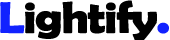

%20(1200%20%C3%97%20900px).png)
