Why scrolling wheel stop working reasons and solutions
In a mouse scrolling wheel is a very important part. It often happens that the mouse wheel suddenly stops scrolling. Before you send your mouse to the Dustbin, there are some amazing tips you can use to get it working again.
Causes of scrolling wheel, not Scrolling
When the mouse does not scroll, there are two problems that are the most common causes. The first is dust and dirt that causes mechanical problems with the mouse wheel. The second is low battery issues with wireless mice. However, these are not always the actual cause.
Other problems are incorrect mouse settings in the operating system settings, corrupted system files, or using a mouse that is not supported by your operating system.
How to fix not working scrolling wheel
How to fix a mouse wheel that won't scroll The following issues apply to all computer systems that use a mouse, including Windows 10 or macOS. In most cases, the solution involves the mouse itself. In other cases, the instructions include steps for each operating system.
NOTE
1. Reconnect the mouse
Before you do anything, make sure the problem isn't temporary. You can do this by unplugging the mouse from the USB port and plugging it back in. Every time you plug in a mouse, the mouse drivers roll back and that alone might solve the problem. You should even try using an incompatible USB port. If you are using a wireless mouse, make sure you have properly connected the mouse to your PC.
2. Change batteries
When using a wireless mouse, a low battery is the most common cause of strange mouse behavior. It doesn't matter whether the scrolling wheel doesn't roll or the mouse reacts erratically, changing the battery is a very quick and inexpensive way to rule out this cause.
You can also switch to rechargeable batteries, so you always have fully charged batteries on hand that you can switch out on a schedule. This way you don't have to wait for your mouse to work before changing it.
3. Clean the mouse
Most modern mice no longer have rollers to clean, so the scroll wheel is the only mechanical part. It's the part that tends to attract dirt, dust, and food particles. These slip through the cracks in the side of the wheel and can cause your mouse scroll wheel to not work. If your mouse is a wireless mouse, you need to be aware of some special guidelines for cleaning wireless mice.
4. Check the touch panel
Another common problem is mouse interference from something touching your laptop's touchpad. This could be something as simple as water spilling out of a nearby cup. You can even turn off your touchpad temporarily to see if that fixes the problem.
5. Check the mouse wheel settings
Each operating system has unique settings for controlling the scrolling wheel. If this changes, the mouse wheel may not scroll. Check the mouse settings on your Windows 10 or Mac to make sure wheel scrolling is actually enabled and configured correctly. If you're using a Mac, also check that scrolling is set in the desired direction.
6. Update mouse drivers
The most effective system to modernize your mouse driver is to download or initiate the rearmost mouse driver from the manufacturer's website. On a Windows 10 PC, open and check Device Manager to make sure there is no exclamation mark next to the mouse driver after the update. If this is the case, you should roll back the driver and try something else.
NOTE
7. Repairs corrupted system files
At this point, your system files may be corrupted. Before attempting anything drastic, make sure you have the latest Windows 10 system updates or Mac OS updates installed from the Apple App Store. Then try to run an automatic repair for Windows 10. If all else fails, you may need to do a Windows 10 full system restore or reinstall Windows if you don't have a recovery backup. If you are using a Mac, you may need to do a full reinstall of macOS
FAQ
How are you getting on with the Apple Mouse?
To scroll with the Apple Magic Mouse, swipe up or down with one finger on the mouse. There is no scroll button.
Why does my mouse scroll wheel jump?
The mouse scroll wheel usually jumps up and down when you need to update drivers or adjust wheel settings. To decrease the speed of the wheel in Windows, go to Control Panel > Mouse > select the Wheel tab and decrease the number of horizontal scrolls. Next, select the “Pointer Options” tab and uncheck “Hide pointer when typing”.
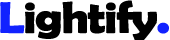
.png)
.jpg)
No comments:
Post a Comment